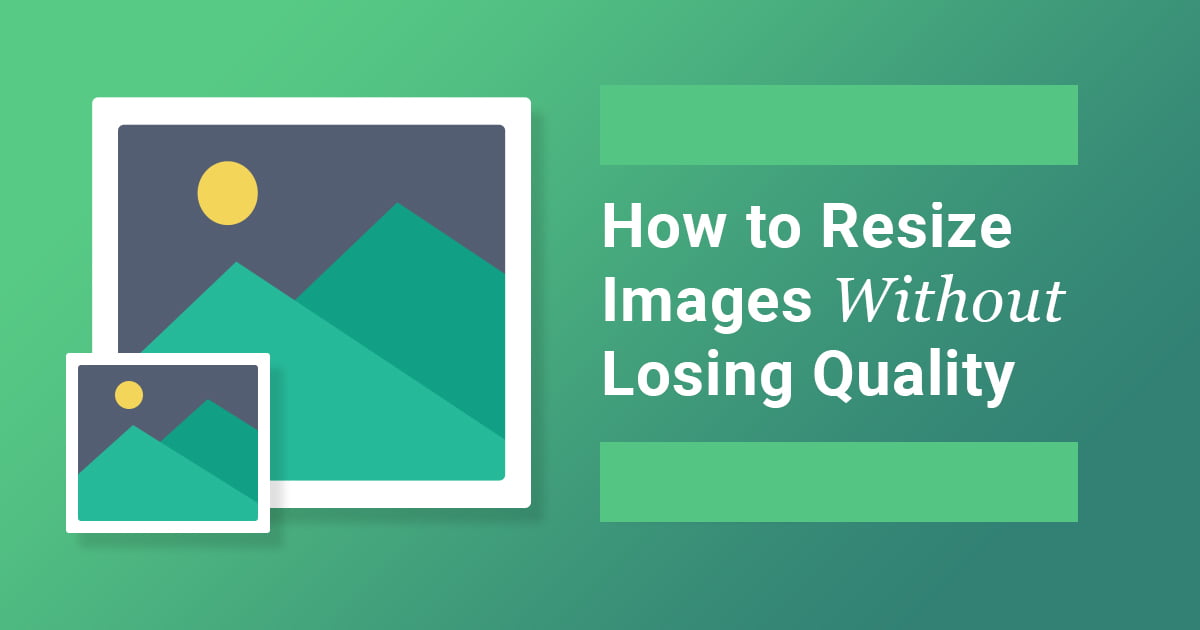An image usually consists of a fixed number of pixels. When we try to increase its size then we face the Pixelation issue. Meaning that the pixels of that image get larger too. In turn, we see graininess or fuzziness in the image.
This can be fixed by using an online tool called Image Upscaler.
Basically, it uses Artificial Intelligence to make images higher resolution while also maintaining their quality.
Today, we’ll use this magical tool to resize a sample image.
Prerequisites
I’ll be using a photo of “Mark Zuckerberg” having a resolution of 256×256 pixels.

A point to be noted is that the Image Upscaler tool is designed to enlarge the given image by 4 times its actual size.
As the size of the original image is 256×256 pixels, so the image after processing will become 1024×1024 pixels.
Resize the Photo Using a “Dumb” Editor
By default, most commonly used operating systems come with some image editing tools. For example, on Windows, we have a tool called “Paint” that can be used to quickly resize the given photo.
But, the main issue with these applications is that they only enlarge the image, and completely ignore its quality.
For example, here’s the result of the given Mark Zuckerberg photo when I tried to increase its size from 256×256 pixels to 1024×1024 pixels using the Paint tool.

You can clearly see that the image got a little blurry now. That’s why we need something intelligent that can magically upscale the image while also enhance its quality.
Now, let’s try to enlarge the same photo using the AI image enhancer tool and see what we get.
Resize the Photo Using Image Upscaler
On their website, you will see a button called “RESIZE IMAGE NOW!”. Simply click on it to open the interface through which you can upscale an image.

Now, a form will appear that enables you to select a file from your computer and upload it for processing. After selecting the image file, hit the “UPSCALE IMAGE” button.
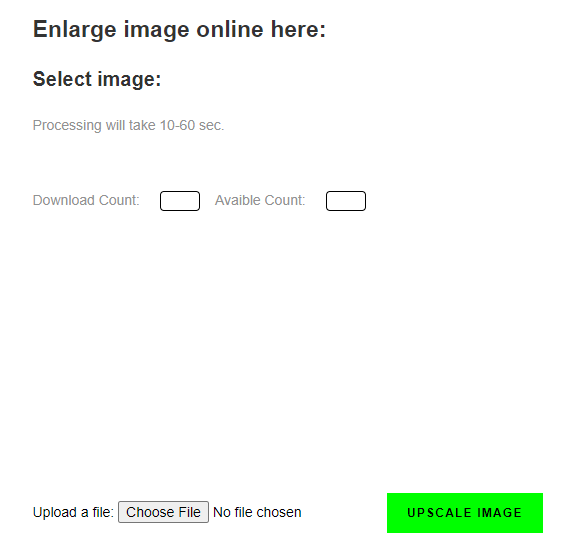
Here’s the result of our Mark Zuckerberg photo after processing with this amazing AI photo upscaler.

Difference Between Default Editors vs Image Upscaler
The major difference that makes “Image Upscaler” stand out from its competitors is that its output is smooth. Whereas, other editors will usually give you a blurry image after resizing.
Pricing Plans
Basically, Image Upscaler offers 3 packages to make the image higher resolution. You can select the one according to your needs.
TESTMODE
It is completely free and enables you to process 10 images per month.
SUBSCRIPTION
A fairly priced plan at $3 per month that can be used to resize 100 images per month.
ADVANCED
If you regularly resize images then this package will be more suitable for you. It’s because it allows you to enlarge 500 images per month for just $12.
Conclusion
Image resizing can get a bit difficult due to the fixed nature of Raster graphics. Most photo editors will fail to maintain high-quality images while upscaling them. So, a solution that is based on AI and machine learning concepts could be the one that can deliver the desired results efficiently.