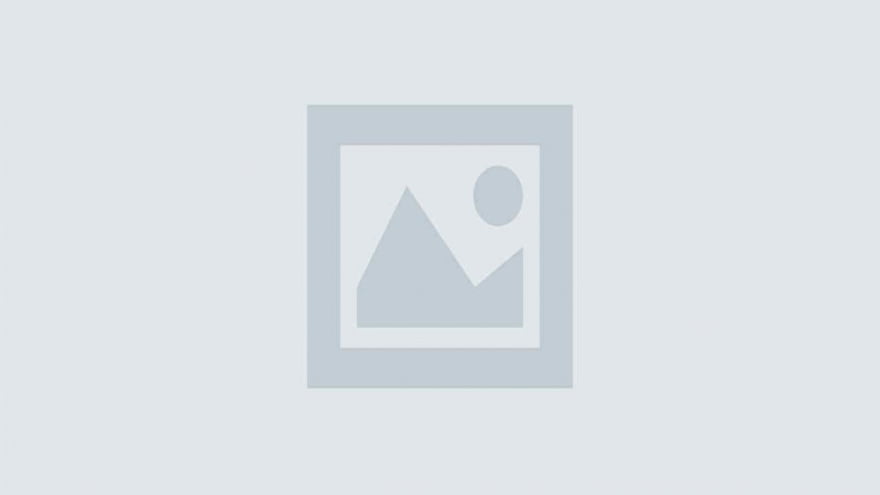
npx create-react-app toastifyexample
cd toastify
npm i react-toastify
import React, { useState } from 'react'
import './App.css'
import 'react-toastify/dist/ReactToastify.css'
import { toast, ToastContainer } from 'react-toastify'
function App() {
const notify = (message, hasError = false) => {
if (hasError) {
toast.error(message, {
position: 'top-center',
autoClose: 5000,
hideProgressBar: false,
closeOnClick: true,
pauseOnHover: true,
draggable: true,
progress: undefined,
})
} else {
toast(message, {
position: 'top-center',
autoClose: 5000,
hideProgressBar: false,
closeOnClick: true,
pauseOnHover: true,
draggable: true,
progress: undefined,
})
}
}
const showAlert = () => {
notify("Hello world",true)
}
return (
<div className='App'>
<button onClick={showAlert}>
Show Alert
</button>
<ToastContainer
position='top-center'
autoClose={5000}
hideProgressBar={false}
newestOnTop={false}
closeOnClick
rtl={false}
pauseOnFocusLoss
draggable
pauseOnHover
/>
</div>
)
}
export default AppHere we have a simple button to show alert messages. When we click this button the toastify alert notification will show in the center position as we had given the position top-center. Now, if you run the app, you will see something like the below screenshot.
As you can see we are showing the error notification message. Now, to show the success notification you need to change the below code in App.js file.
import React, { useState } from 'react'
import './App.css'
import 'react-toastify/dist/ReactToastify.css'
import { toast, ToastContainer } from 'react-toastify'
function App() {
const notify = (message, hasError = false) => {
if (hasError) {
toast.error(message, {
position: 'top-center',
autoClose: 5000,
hideProgressBar: false,
closeOnClick: true,
pauseOnHover: true,
draggable: true,
progress: undefined,
})
} else {
toast(message, {
position: 'top-center',
autoClose: 5000,
hideProgressBar: false,
closeOnClick: true,
pauseOnHover: true,
draggable: true,
progress: undefined,
})
}
}
const showAlert = () => {
notify("Data is inserted successfully")
}
return (
<div className='App'>
<button onClick={showAlert}>
Show Alert
</button>
<ToastContainer
position='top-center'
autoClose={5000}
hideProgressBar={false}
newestOnTop={false}
closeOnClick
rtl={false}
pauseOnFocusLoss
draggable
pauseOnHover
/>
</div>
)
}
export default AppThree themes are supported
MiniMax-M1 is a new open-weight large language model (456 B parameters, ~46 B active) built with hybrid…
Managing Git hooks manually can quickly become tedious and error-prone—especially in fast-moving JavaScript or Node.js…
Git hooks help teams enforce code quality by automating checks at key stages like commits…
Choosing the right Git hooks manager directly impacts code quality, developer experience, and CI/CD performance.…
We evaluated the performance of Llama 3.1 vs GPT-4 models on over 150 benchmark datasets…
The manufacturing industry is undergoing a significant transformation with the advent of Industrial IoT Solutions.…