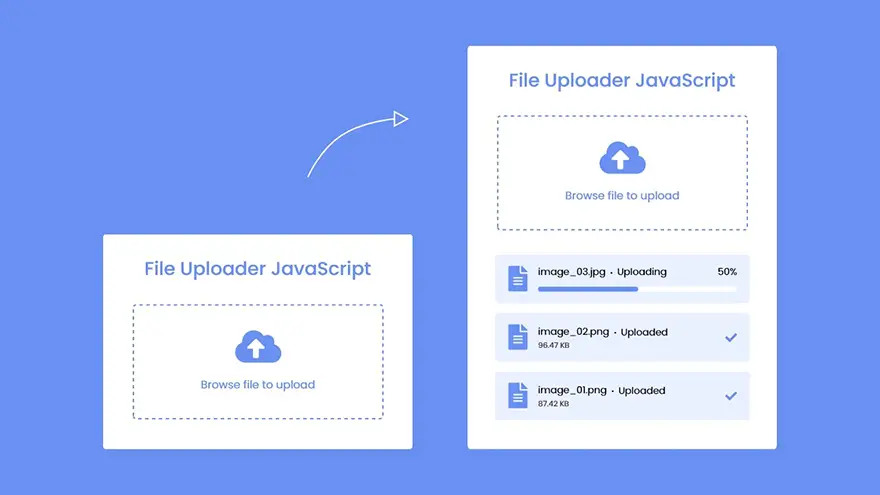In this tutorial, I will teach you how to upload files with a progress bar using HTML5, CSS3, JavaScript, and PHP. The complete source code of this File Upload with Progress Bar project is given below.
index.html
<!DOCTYPE html>
<html lang="en">
<head>
<meta charset="UTF-8">
<meta name="viewport" content="width=device-width, initial-scale=1.0">
<title>File Upload with Progress Bar</title>
<link rel="stylesheet" href="style.css">
<link rel="stylesheet" href="https://cdnjs.cloudflare.com/ajax/libs/font-awesome/5.15.3/css/all.min.css"/>
</head>
<body>
<div class="wrapper">
<header>File Uploader JavaScript</header>
<form action="#">
<input class="file-input" type="file" name="file" hidden>
<i class="fas fa-cloud-upload-alt"></i>
<p>Browse File to Upload</p>
</form>
<section class="progress-area"></section>
<section class="uploaded-area"></section>
</div>
<script src="script.js"></script>
</body>
</html>
script.js
const form = document.querySelector("form"),
fileInput = document.querySelector(".file-input"),
progressArea = document.querySelector(".progress-area"),
uploadedArea = document.querySelector(".uploaded-area");
// form click event
form.addEventListener("click", () =>{
fileInput.click();
});
fileInput.onchange = ({target})=>{
let file = target.files[0]; //getting file [0] this means if user has selected multiple files then get first one only
if(file){
let fileName = file.name; //getting file name
if(fileName.length >= 12){ //if file name length is greater than 12 then split it and add ...
let splitName = fileName.split('.');
fileName = splitName[0].substring(0, 13) + "... ." + splitName[1];
}
uploadFile(fileName); //calling uploadFile with passing file name as an argument
}
}
// file upload function
function uploadFile(name){
let xhr = new XMLHttpRequest(); //creating new xhr object (AJAX)
xhr.open("POST", "php/upload.php"); //sending post request to the specified URL
xhr.upload.addEventListener("progress", ({loaded, total}) =>{ //file uploading progress event
let fileLoaded = Math.floor((loaded / total) * 100); //getting percentage of loaded file size
let fileTotal = Math.floor(total / 1000); //gettting total file size in KB from bytes
let fileSize;
// if file size is less than 1024 then add only KB else convert this KB into MB
(fileTotal < 1024) ? fileSize = fileTotal + " KB" : fileSize = (loaded / (1024*1024)).toFixed(2) + " MB";
let progressHTML = `<li class="row">
<i class="fas fa-file-alt"></i>
<div class="content">
<div class="details">
<span class="name">${name} • Uploading</span>
<span class="percent">${fileLoaded}%</span>
</div>
<div class="progress-bar">
<div class="progress" style="width: ${fileLoaded}%"></div>
</div>
</div>
</li>`;
// uploadedArea.innerHTML = ""; //uncomment this line if you don't want to show upload history
uploadedArea.classList.add("onprogress");
progressArea.innerHTML = progressHTML;
if(loaded == total){
progressArea.innerHTML = "";
let uploadedHTML = `<li class="row">
<div class="content upload">
<i class="fas fa-file-alt"></i>
<div class="details">
<span class="name">${name} • Uploaded</span>
<span class="size">${fileSize}</span>
</div>
</div>
<i class="fas fa-check"></i>
</li>`;
uploadedArea.classList.remove("onprogress");
// uploadedArea.innerHTML = uploadedHTML; //uncomment this line if you don't want to show upload history
uploadedArea.insertAdjacentHTML("afterbegin", uploadedHTML); //remove this line if you don't want to show upload history
}
});
let data = new FormData(form); //FormData is an object to easily send form data
xhr.send(data); //sending form data
}
style.css
/* Import Google font - Poppins */
@import url('https://fonts.googleapis.com/css2?family=Poppins:wght@400;500;600&display=swap');
*{
margin: 0;
padding: 0;
box-sizing: border-box;
font-family: "Poppins", sans-serif;
}
body{
display: flex;
align-items: center;
justify-content: center;
min-height: 100vh;
background: #6990F2;
}
::selection{
color: #fff;
background: #6990F2;
}
.wrapper{
width: 430px;
background: #fff;
border-radius: 5px;
padding: 30px;
box-shadow: 7px 7px 12px rgba(0,0,0,0.05);
}
.wrapper header{
color: #6990F2;
font-size: 27px;
font-weight: 600;
text-align: center;
}
.wrapper form{
height: 167px;
display: flex;
cursor: pointer;
margin: 30px 0;
align-items: center;
justify-content: center;
flex-direction: column;
border-radius: 5px;
border: 2px dashed #6990F2;
}
form :where(i, p){
color: #6990F2;
}
form i{
font-size: 50px;
}
form p{
margin-top: 15px;
font-size: 16px;
}
section .row{
margin-bottom: 10px;
background: #E9F0FF;
list-style: none;
padding: 15px 20px;
border-radius: 5px;
display: flex;
align-items: center;
justify-content: space-between;
}
section .row i{
color: #6990F2;
font-size: 30px;
}
section .details span{
font-size: 14px;
}
.progress-area .row .content{
width: 100%;
margin-left: 15px;
}
.progress-area .details{
display: flex;
align-items: center;
margin-bottom: 7px;
justify-content: space-between;
}
.progress-area .content .progress-bar{
height: 6px;
width: 100%;
margin-bottom: 4px;
background: #fff;
border-radius: 30px;
}
.content .progress-bar .progress{
height: 100%;
width: 0%;
background: #6990F2;
border-radius: inherit;
}
.uploaded-area{
max-height: 232px;
overflow-y: scroll;
}
.uploaded-area.onprogress{
max-height: 150px;
}
.uploaded-area::-webkit-scrollbar{
width: 0px;
}
.uploaded-area .row .content{
display: flex;
align-items: center;
}
.uploaded-area .row .details{
display: flex;
margin-left: 15px;
flex-direction: column;
}
.uploaded-area .row .details .size{
color: #404040;
font-size: 11px;
}
.uploaded-area i.fa-check{
font-size: 16px;
}
php/upload.php
<?php $file_name = $_FILES['file']['name']; //getting file name $tmp_name = $_FILES['file']['tmp_name']; //getting temp_name of file $file_up_name = time().$file_name; //making file name dynamic by adding time before file name move_uploaded_file($tmp_name, "files/".$file_up_name); //moving file to the specified folder with dynamic name ?>
Create a Folder for Uploaded Files
Now you need to create a folder called files inside the php folder. Basically, this folder will hold all the uploaded files.