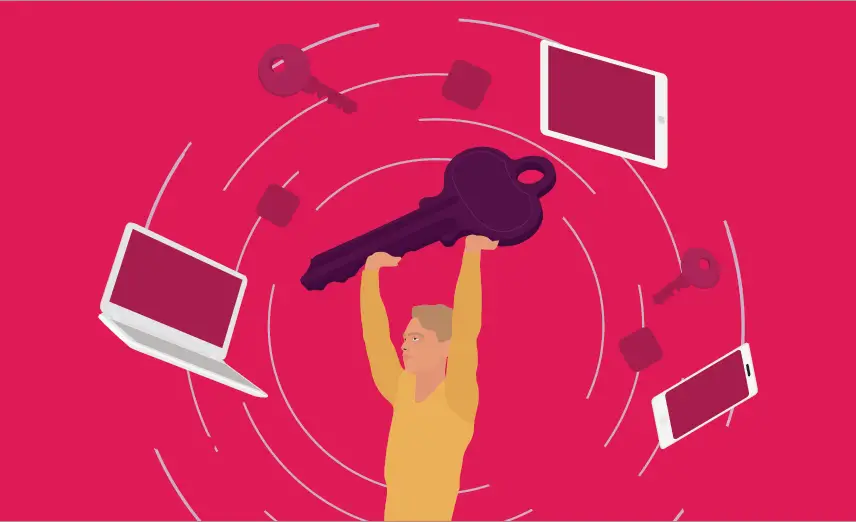
In today’s digital landscape, users often need to access multiple applications and services with unique login credentials. This creates inconvenience and security risks. To address these challenges, Single Sign-On (SSO) systems come into play. An SSO system allows users to authenticate once and gain access to multiple applications seamlessly.
In this article, we will explore the process of building a robust and secure SSO system in C#. If you want to use the below code in production then I would highly recommend you to follow the Secure Coding Standards for C# Developers.
SSO is an authentication mechanism that enables users to log in once and gain access to multiple interconnected systems without needing to provide credentials again. It simplifies the user experience and reduces the number of passwords to remember, enhancing overall security by minimizing password-related issues.
An SSO system requires identity providers that handle user authentication. Common IdPs include Active Directory (AD), OAuth, and OpenID Connect (OIDC). For this article, we will use OIDC, a widely adopted protocol.
Utilize the NuGet package manager to install the necessary packages, such as Microsoft.IdentityModel.Protocols.OpenIdConnect and Microsoft.IdentityModel.Tokens.
Start by configuring the OIDC middleware in the Startup.cs file. Set up the required parameters, including ClientId, Authority, and RedirectUri.
using Microsoft.AspNetCore.Authentication;
using Microsoft.AspNetCore.Authentication.Cookies;
using Microsoft.AspNetCore.Authentication.OpenIdConnect;
using Microsoft.AspNetCore.Builder;
using Microsoft.AspNetCore.Hosting;
using Microsoft.Extensions.Configuration;
using Microsoft.Extensions.DependencyInjection;
using Microsoft.Extensions.Hosting;
namespace SSOExample
{
public class Startup
{
public Startup(IConfiguration configuration)
{
Configuration = configuration;
}
public IConfiguration Configuration { get; }
public void ConfigureServices(IServiceCollection services)
{
services.AddAuthentication(options =>
{
options.DefaultScheme = CookieAuthenticationDefaults.AuthenticationScheme;
options.DefaultChallengeScheme = OpenIdConnectDefaults.AuthenticationScheme;
})
.AddCookie()
.AddOpenIdConnect(options =>
{
options.ClientId = "your_client_id";
options.Authority = "your_oidc_authority";
options.CallbackPath = "your_redirect_uri";
});
services.AddControllersWithViews();
}
public void Configure(IApplicationBuilder app, IWebHostEnvironment env)
{
app.UseDeveloperExceptionPage();
app.UseRouting();
app.UseAuthentication();
app.UseAuthorization();
app.UseEndpoints(endpoints =>
{
endpoints.MapDefaultControllerRoute();
});
}
}
}
Handle the authentication flow by defining the authentication middleware in the Configure method of the Startup.cs file.
using Microsoft.AspNetCore.Mvc;
namespace SSOExample.Controllers
{
public class AccountController : Controller
{
public IActionResult Login()
{
return Challenge(new AuthenticationProperties { RedirectUri = "/" });
}
public IActionResult Logout()
{
return SignOut(CookieAuthenticationDefaults.AuthenticationScheme, OpenIdConnectDefaults.AuthenticationScheme);
}
}
}
To enable SSO in your applications, you need to configure each application as a client in the OIDC provider.
After successful authentication, you may need to manage user authorization based on roles or permissions. Utilize the HttpContext.User object to access user claims and make authorization decisions.
using Microsoft.AspNetCore.Authorization;
using Microsoft.AspNetCore.Mvc;
namespace SSOExample.Controllers
{
[Authorize(Roles = "Admin")]
public class AdminController : Controller
{
public IActionResult Dashboard()
{
// Admin-specific actions...
return View();
}
}
}
Building a Single Sign-On (SSO) system in C# can significantly enhance user experience and simplify the authentication process across multiple applications. By using OpenID Connect as the identity provider and following the steps outlined in this article, you can create a secure and efficient SSO solution for your projects. Remember to continuously update and secure your SSO system to stay ahead of potential threats and ensure a seamless user experience for your end-users.
MiniMax-M1 is a new open-weight large language model (456 B parameters, ~46 B active) built with hybrid…
Managing Git hooks manually can quickly become tedious and error-prone—especially in fast-moving JavaScript or Node.js…
Git hooks help teams enforce code quality by automating checks at key stages like commits…
Choosing the right Git hooks manager directly impacts code quality, developer experience, and CI/CD performance.…
We evaluated the performance of Llama 3.1 vs GPT-4 models on over 150 benchmark datasets…
The manufacturing industry is undergoing a significant transformation with the advent of Industrial IoT Solutions.…