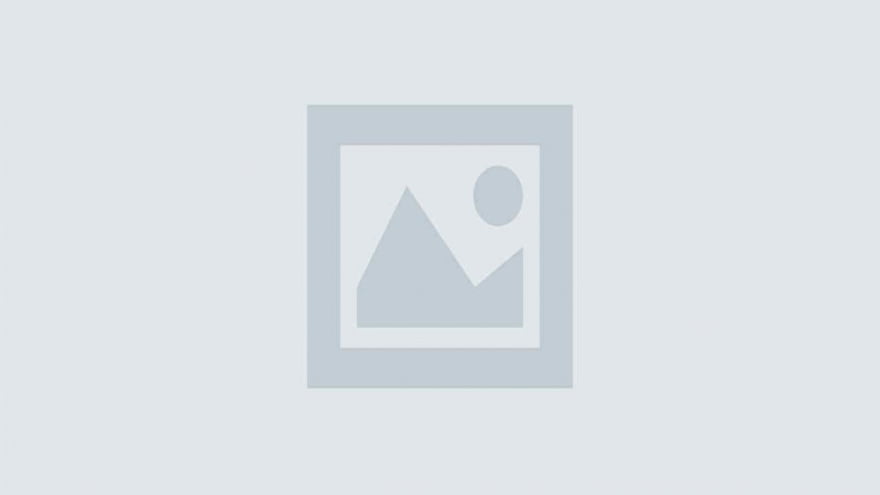
npx create-react-app weatherapp
cd weatherapp
npm i bootstrap
import React from "react";
import Titles from "./components/Titles";
import Form from "./components/Form";
import Weather from "./components/Weather";
const API_KEY = "###yourapikey###;
class App extends React.Component {
state = {
temperature: undefined,
city: undefined,
country: undefined,
humidity: undefined,
description: undefined,
error: undefined
}
getWeather = async (e) => {
e.preventDefault();
const city = e.target.elements.city.value;
const country = e.target.elements.country.value;
const api_call = await fetch(`http://api.openweathermap.org/data/2.5/weather?q=${city},${country}&appid=${API_KEY}&units=metric`);
const data = await api_call.json();
if (city && country) {
this.setState({
temperature: data.main.temp,
city: data.name,
country: data.sys.country,
humidity: data.main.humidity,
description: data.weather[0].description,
error: ""
});
} else {
this.setState({
temperature: undefined,
city: undefined,
country: undefined,
humidity: undefined,
description: undefined,
error: "Please enter the values."
});
}
}
render() {
return (
<div>
<div className="wrapper">
<div className="main">
<div className="container">
<div className="row">
<div className="col-xs-5 title-container">
<Titles />
</div>
<div className="col-xs-7 form-container">
<Form getWeather={this.getWeather} />
<Weather
temperature={this.state.temperature}
humidity={this.state.humidity}
city={this.state.city}
country={this.state.country}
description={this.state.description}
error={this.state.error}
/>
</div>
</div>
</div>
</div>
</div>
</div>
);
}
};
export default App;Here you need to replace the openweathermap api key.
After that, make a components folder and inside this you need to make
import React from "react";
const Form = props => (
<form onSubmit={props.getWeather}>
<input type="text" name="city" placeholder="City..."/>
<input type="text" name="country" placeholder="Country..."/>
<button>Get Weather</button>
</form>
);
export default Form;import React from "react"; const Titles = () => ( <div> <h1 className="title-container__title">Weather Finder</h1> <h3 className="title-container__subtitle">Find out temperature, conditions and more...</h3> </div> ); export default Titles;
import React from "react";
const Weather = props => (
<div className="weather__info">
{
props.city && props.country && <p className="weather__key"> Location:
<span className="weather__value"> { props.city }, { props.country }</span>
</p>
}
{
props.temperature && <p className="weather__key"> Temperature:
<span className="weather__value"> { props.temperature } </span>
</p>
}
{
props.humidity && <p className="weather__key"> Humidity:
<span className="weather__value"> { props.humidity } </span>
</p>
}
{
props.description && <p className="weather__key"> Conditions:
<span className="weather__value"> { props.description } </span>
</p>
}
{
props.error && <p className="weather__error">{ props.error }</p>
}
</div>
);
export default Weather;@import url('https://fonts.googleapis.com/css?family=Merriweather:100,200,300,300i,400,400i,700');
@import url('https://fonts.googleapis.com/css?family=Roboto+Slab:400,700');
@import url('https://fonts.googleapis.com/css?family=Open+Sans:300,400');
body {
font-family: "Open Sans", serif;
}
.wrapper {
background: linear-gradient(to right, #e67e22, #e74c3c);
height: 100vh;
display: flex;
justify-content: center;
align-items: center;
}
.main {
height: 90vh;
background: #fff;
box-shadow: 0px 13px 40px -13px rgba(0,0,0,0.75);
width: 80%;
margin: 0 auto;
}
.title-container {
height: 90vh;
background: url("img/bg.jpg") center center no-repeat;
background-size: cover;
display: flex;
align-items: center;
justify-content: center;
text-align: center;
color: #000;
}
.title-container__title {
font-size: 50px;
letter-spacing: 2px;
line-height: 1.3;
font-family: 'Roboto Slab', serif;
}
.title-container__subtitle {
font-style: italic;
font-weight: 100;
letter-spacing: 1px;
line-height: 1.5;
font-family: "Merriweather", serif;
}
.form-container {
background-color: #2c3e50;
height: 90vh;
padding-top: 100px;
padding-left: 50px;
}
input[type="text"] {
background-color: transparent;
border: 0;
border-bottom: solid 1px #f16051;
width: 30%;
padding-bottom: 4px;
color: #fff ;
font-weight: lighter;
letter-spacing: 2px;
margin-bottom: 30px;
margin-right: 20px;
font-size: 20px;
}
input[type="text"] {
outline: none;
}
input:-webkit-autofill {
-webkit-box-shadow: 0 0 0 30px #2c3e50 inset;
-webkit-text-fill-color: #fff ;
}
button {
border: 0;
padding: 8px 20px;
margin: 0 2px;
border-radius: 2px;
font-weight: lighter;
letter-spacing: 1px;
font-size: 15px;
cursor: pointer;
background-color: #f16051;
color: #fff;
font-weight: 100;
}
button:active {
outline: none;
}
.weather__info {
width: 60%;
font-size: 20px;
font-weight: 200;
letter-spacing: 2px;
}
.weather__key {
color: #f16051;
border-bottom: solid 2px rgba(255,255,255,0.06);
padding: 20px 0 20px 0;
font-weight: 400;
}
.weather__key:last-child {
border: 0;
}
.weather__value {
color: #fff;
font-weight: 200;
}
.weather__error {
color: #f16051;
font-size: 20px;
letter-spacing: 1px;
font-weight: 200;
}MiniMax-M1 is a new open-weight large language model (456 B parameters, ~46 B active) built with hybrid…
Managing Git hooks manually can quickly become tedious and error-prone—especially in fast-moving JavaScript or Node.js…
Git hooks help teams enforce code quality by automating checks at key stages like commits…
Choosing the right Git hooks manager directly impacts code quality, developer experience, and CI/CD performance.…
We evaluated the performance of Llama 3.1 vs GPT-4 models on over 150 benchmark datasets…
The manufacturing industry is undergoing a significant transformation with the advent of Industrial IoT Solutions.…