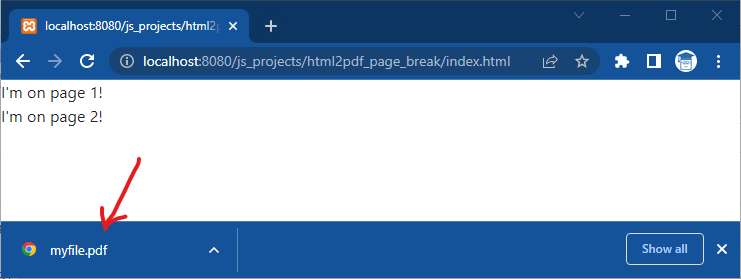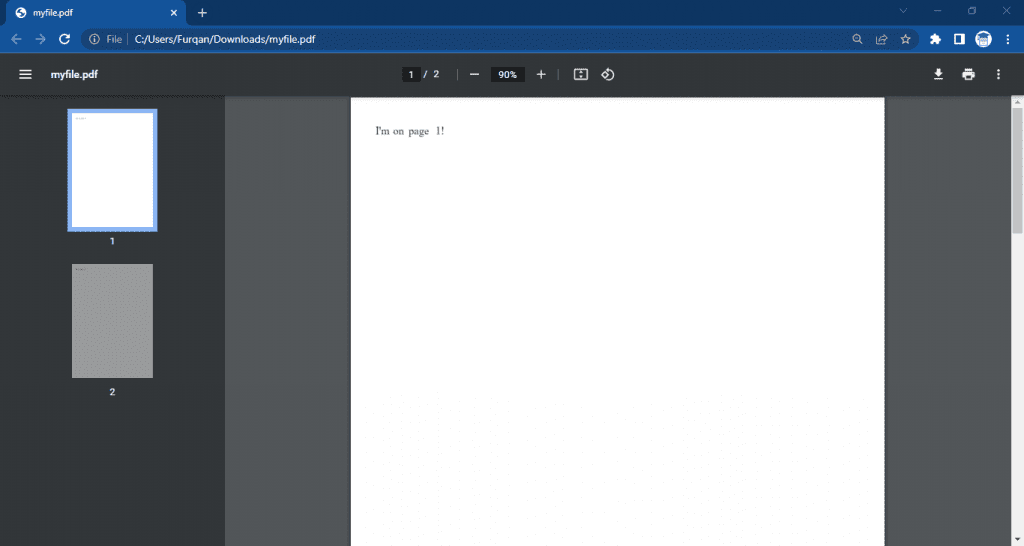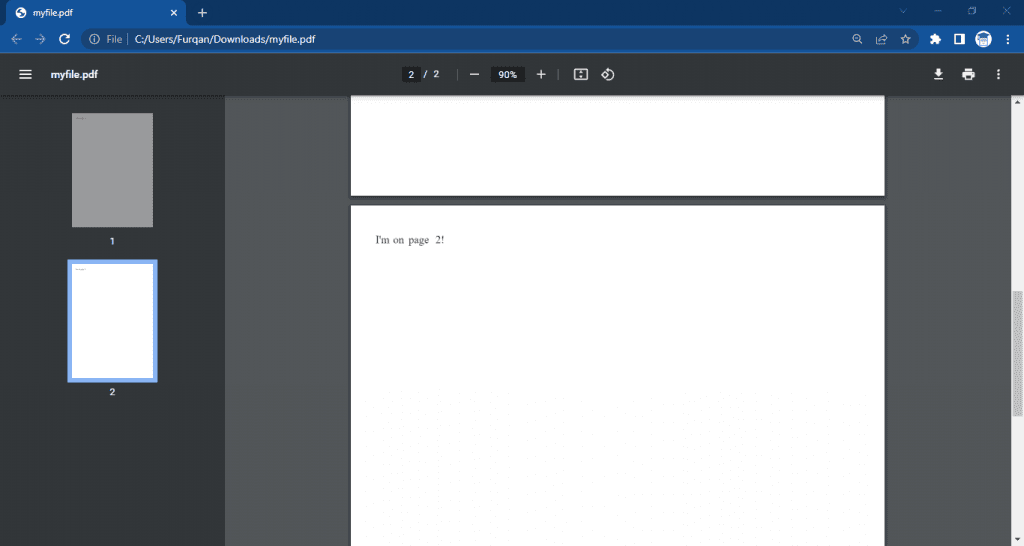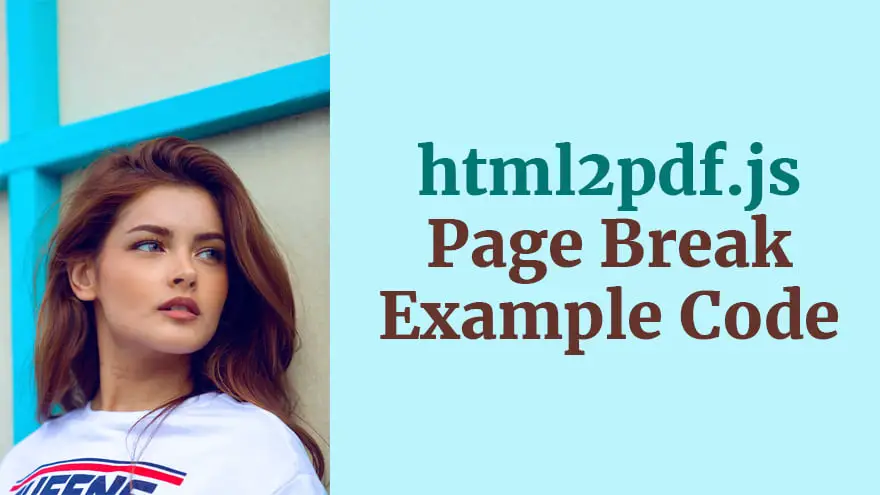In this tutorial, you will learn how to add page break in a PDF file using JavaScript and html2pdf.js. The complete source code of this project is given below.
To get started, add the CDN of html2pdf.js library inside your HTML document.
<script src="https://cdnjs.cloudflare.com/ajax/libs/html2pdf.js/0.8.0/html2pdf.bundle.min.js"></script>
Basically, html2pdf.js library has a special class html2pdf__pagebreak that we can use in our HTML code to insert a page break inside PDF document. For example, we can create an empty <div> element and add this class as mentioned below.
<div class="html2pdf__page-break"></div>
Complete html2pdf Page Break Example Code
Now, let’s have a look at the complete example of html2pdf page break.
index.html
<link rel="stylesheet" href="https://maxcdn.bootstrapcdn.com/bootstrap/4.5.2/css/bootstrap.min.css">
<div id="element-to-print">
<span>I'm on page 1!</span>
<div class="html2pdf__page-break"></div>
<span>I'm on page 2!</span>
</div>
<script src="https://cdnjs.cloudflare.com/ajax/libs/html2pdf.js/0.8.0/html2pdf.bundle.min.js"></script>
<script>
var element = document.getElementById('element-to-print');
html2pdf(element, {
margin: 10,
filename: 'myfile.pdf',
image: { type: 'jpeg', quality: 0.98 },
html2canvas: { scale: 2, logging: true, dpi: 192, letterRendering: true },
jsPDF: { unit: 'mm', format: 'a4', orientation: 'portrait' }
});
</script>It’s time to open the index.html file inside the web browser. So, go ahead and open it.
When you open the index.html file in browser, you will notice that a PDF file will be generated. Now, open that PDF file, you will see that it has two pages. The first page contains the content of first <span> element whereas the second page will contain the content of second <span> element.
html2pdf Page Break Example Screenshots