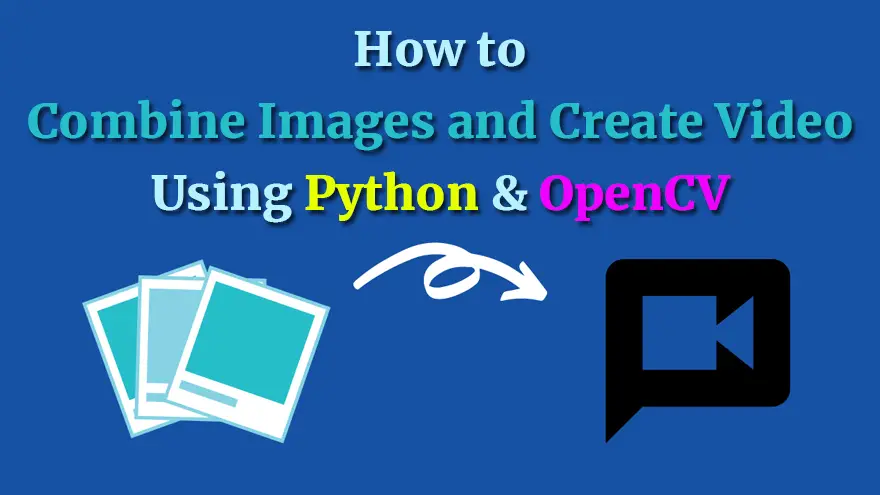
Do you want to make your own text-to-video or images-to-video generator tool?
Flickify is an excellent example that utilizes the concept of text-to-video and images-to-video tools. So, if you are interested in making a similar tool then this tutorial is for you.
Note: If you’re not familiar with Flickify then I’ll explain it to you. Basically, it is an online tool that converts articles/blog posts into videos. Flickify is part of Ezoic (a Google Adsense alternative for publishers to Increase Earnings, Improve Performance, & Grow Website Traffic Faster). You need a free Ezoic account to try Flickify.
Anyways, In this tutorial, I’ll use Python 3 and OpenCV 3 to select all the images available in a specified folder and then combine them into an MP4 video.
The source code of image to video converter tool is written in a very simple and easy manner. So, that even beginner Python developers can understand and use it in their projects.
So, let’s have a look at the Python source code of images to video converter.
#!/usr/local/bin/python3
import cv2
import argparse
import os
# Construct the argument parser and parse the arguments
ap = argparse.ArgumentParser()
ap.add_argument("-ext", "--extension", required=False, default='png', help="extension name. default is 'png'.")
ap.add_argument("-o", "--output", required=False, default='output.mp4', help="output video file")
args = vars(ap.parse_args())
# Arguments
dir_path = '.'
ext = args['extension']
output = args['output']
images = []
for f in os.listdir(dir_path):
if f.endswith(ext):
images.append(f)
# Determine the width and height from the first image
image_path = os.path.join(dir_path, images[0])
frame = cv2.imread(image_path)
cv2.imshow('video',frame)
height, width, channels = frame.shape
# Define the codec and create VideoWriter object
fourcc = cv2.VideoWriter_fourcc(*'mp4v') # Be sure to use lower case
out = cv2.VideoWriter(output, fourcc, 20.0, (width, height))
for image in images:
image_path = os.path.join(dir_path, image)
frame = cv2.imread(image_path)
out.write(frame) # Write out frame to video
cv2.imshow('video',frame)
if (cv2.waitKey(1) & 0xFF) == ord('q'): # Hit `q` to exit
break
# Release everything if job is finished
out.release()
cv2.destroyAllWindows()
print("The output video is {}".format(output))I think this code is very self-explanatory. Still, I’ve added a few comments to help you understand what’s going on.
If you have any questions regarding this images to video converter tool then let me know in the comments below.
If you're reading this, you must have heard the buzz about ChatGPT and its incredible…
How to Use ChatGPT in Cybersecurity If you're a cybersecurity geek, you've probably heard about…
Introduction In the dynamic world of cryptocurrencies, staying informed about the latest market trends is…
The Events Calendar Widgets for Elementor has become easiest solution for managing events on WordPress…
Introduction The "Story Timeline" is a versatile plugin that offers an innovative way to present…
Introduction In today's globalized world, catering to diverse audiences is very important. However, the process…