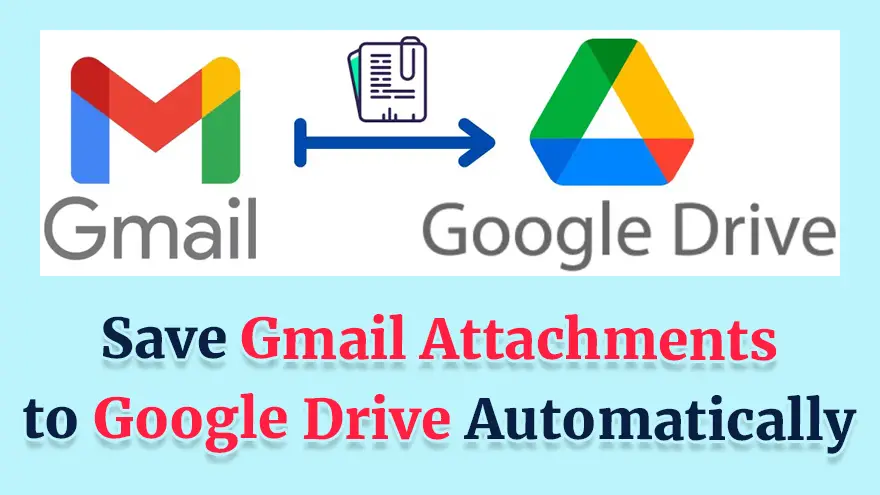
In this tutorial, I will teach you how to Save Gmail Attachments to Google Drive Automatically Using Google Apps Script. Basically, I will give you a small code snippet that you have to copy/paste inside Google Apps Script editor to enable the transfer of Gmail Attachments (PDF & Images) to Google Drive.
First of all, visit the script.google.com URL and then click the “New Project” button to create a new project.
Within a few seconds, a new Google Apps Script project will be created for you.
Here’s how the next screen will look.
Here’s a source code that you just need to copy/paste inside the code.gs file. This file is already opened in the Google Apps Script editor (as you can see in the above screenshot).
const saveGmailtoGoogleDrive = () => {
const folderId = '1XsVZoyADqioGGMsFSuK27iqBSqbnaSY2';
const searchQuery = 'has:attachment';
const threads = GmailApp.search(searchQuery, 0, 10);
threads.forEach(thread => {
const messages = thread.getMessages();
messages.forEach(message => {
const attachments = message.getAttachments({
includeInlineImages: false,
includeAttachments: true
});
attachments.forEach(attachment => {
Drive.Files.insert(
{
title: attachment.getName(),
mimeType: attachment.getContentType(),
parents: [{ id: folderId }]
},
attachment.copyBlob()
);
});
});
});
};Note:- Here you need to replace the value of const folderId with the ID of your own Google Drive folder.
Now, it’s time to execute this script by clicking the “Run” button given in the editor.
After running the script, you will see that all the attachments inside your Gmail emails are automatically downloaded to Google Drive.
If you're reading this, you must have heard the buzz about ChatGPT and its incredible…
How to Use ChatGPT in Cybersecurity If you're a cybersecurity geek, you've probably heard about…
Introduction In the dynamic world of cryptocurrencies, staying informed about the latest market trends is…
The Events Calendar Widgets for Elementor has become easiest solution for managing events on WordPress…
Introduction The "Story Timeline" is a versatile plugin that offers an innovative way to present…
Introduction In today's globalized world, catering to diverse audiences is very important. However, the process…