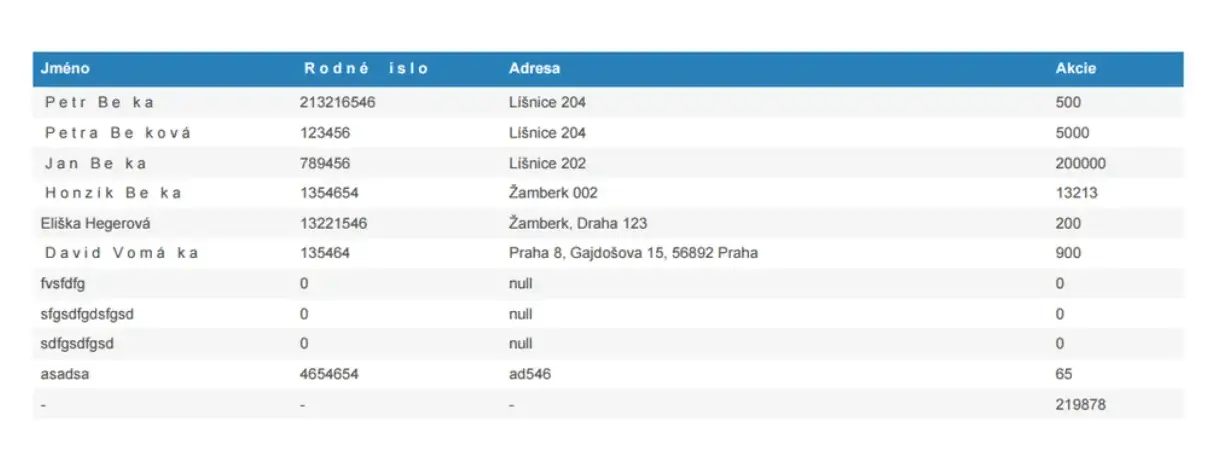
After the release of version 1.4.0, the jsPDF finally supports encoding diacritics characters, but in a very strange way, in my opinion.
C:\Windows\Fonts\Calibri and copy a .ttf font file to Desktop.import { jsPDF } from "jspdf"
var font = 'AAEAAAAWAQQAAB...==';
var callAddFont = function () {
this.addFileToVFS('calibri-normal.ttf', font);
this.addFont('calibri-normal.ttf', 'calibri', 'normal');
};
jsPDF.API.events.push(['addFonts', callAddFont]);The second string in this.addFont('calibri-normal.ttf', 'calibri', 'normal'); will be the name of your font. Remember it.
import '../utils/calibri-normal';jsPDF object and set your font up:<span class="hljs-keyword">const</span> doc = <span class="hljs-keyword">new</span> <span class="hljs-title function_">jsPDF</span>(<span class="hljs-string">'p'</span>, <span class="hljs-string">'pt'</span>, <span class="hljs-string">'a4'</span>); doc.<span class="hljs-title function_">setFont</span>(<span class="hljs-string">"calibri"</span>); <span class="hljs-comment">// <-- place here your font name, which you remeber before</span> <span class="hljs-comment">//...</span> doc.<span class="hljs-title function_">save</span>(<span class="hljs-string">'file001.pdf'</span>);
doc.<span class="hljs-title function_">autoTable</span>({
<span class="hljs-attr">head</span>: [[<span class="hljs-string">'Column1'</span>, <span class="hljs-string">'Column2'</span>, <span class="hljs-string">'Column3'</span>]],
<span class="hljs-attr">body</span>: someDataRows,
<span class="hljs-attr">styles</span>: {
<span class="hljs-attr">font</span>: <span class="hljs-string">'calibri'</span>, <span class="hljs-comment">// <-- place name of your font here</span>
<span class="hljs-attr">fontStyle</span>: <span class="hljs-string">'normal'</span>,
},
<span class="hljs-attr">margin</span>: { <span class="hljs-attr">bottom</span>: <span class="hljs-number">60</span> }
});MiniMax-M1 is a new open-weight large language model (456 B parameters, ~46 B active) built with hybrid…
Managing Git hooks manually can quickly become tedious and error-prone—especially in fast-moving JavaScript or Node.js…
Git hooks help teams enforce code quality by automating checks at key stages like commits…
Choosing the right Git hooks manager directly impacts code quality, developer experience, and CI/CD performance.…
We evaluated the performance of Llama 3.1 vs GPT-4 models on over 150 benchmark datasets…
The manufacturing industry is undergoing a significant transformation with the advent of Industrial IoT Solutions.…