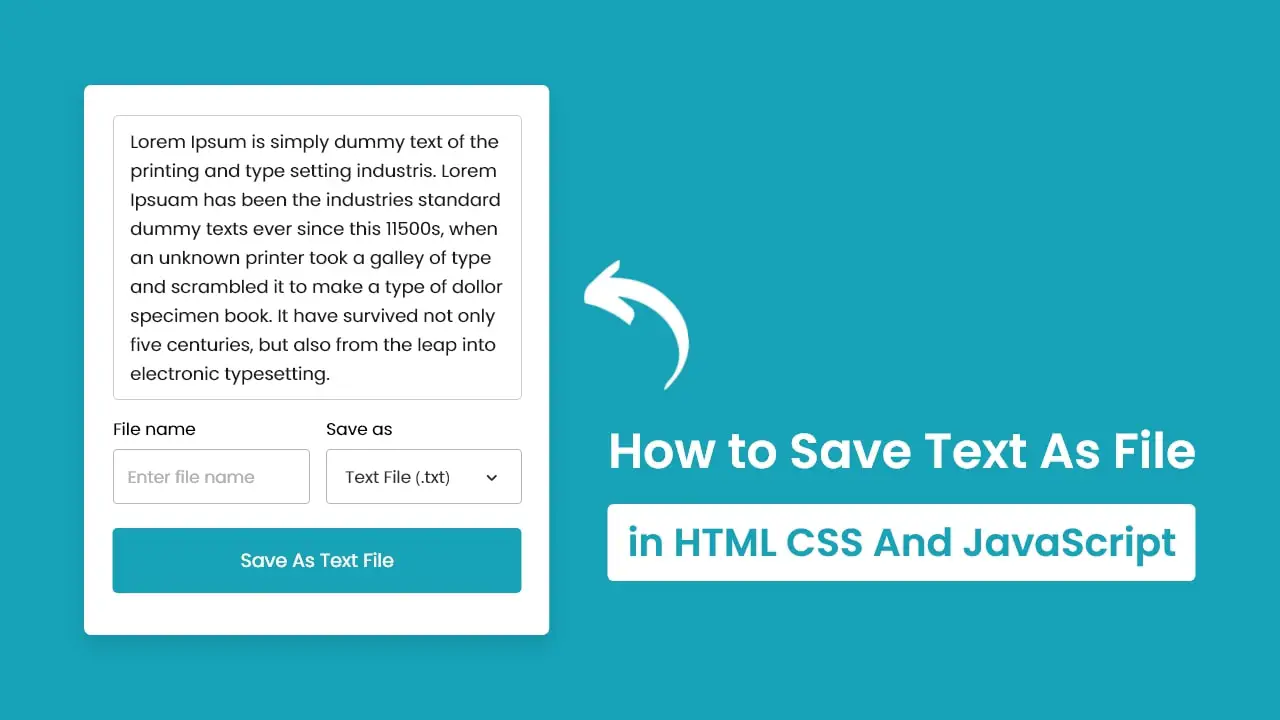
In this tutorial, I will teach you how to save the text as a file using HTML5, CSS3 & JavaScript. The complete source code of this JavaScript save text as file project is given below.
<!DOCTYPE html>
<html lang="en" dir="ltr">
<head>
<meta charset="utf-8">
<title>Save Text As File using JavaScript</title>
<link rel="stylesheet" href="style.css">
<meta name="viewport" content="width=device-width, initial-scale=1.0">
<script src="script.js" defer></script>
</head>
<body>
<div class="wrapper">
<textarea spellcheck="false" placeholder="Enter something to save" required>Lorem Ipsum is simply dummy text of the printing and type setting industry. Lorem Ipsuam has been the industries standard dummy texts ever since this 1500s, when an unknown printer took a galley of type and scrambled it to make a type of dollar specimen book. It have survived not only five centuries, but also from the leap into electronic typesetting.</textarea>
<div class="file-options">
<div class="option file-name">
<label>File name</label>
<input type="text" spellcheck="false" placeholder="Enter file name">
</div>
<div class="option save-as">
<label>Save as</label>
<div class="select-menu">
<select>
<option value="text/plain">Text File (.txt)</option>
<option value="text/javascript">JS File (.js)</option>
<option value="text/html">HTML File (.html)</option>
<option value="image/svg+xml">SVG File (.svg)</option>
<option value="application/msword">Doc File (.doc)</option>
<option value="application/vnd.ms-powerpoint">PPT File (.ppt)</option>
</select>
</div>
</div>
</div>
<button class="save-btn" type="button">Save As Text File</button>
</div>
</body>
</html>const textarea = document.querySelector("textarea"),
fileNameInput = document.querySelector(".file-name input"),
selectMenu = document.querySelector(".save-as select"),
saveBtn = document.querySelector(".save-btn");
selectMenu.addEventListener("change", () => {
const selectedFormat = selectMenu.options[selectMenu.selectedIndex].text;
saveBtn.innerText = `Save As ${selectedFormat.split(" ")[0]} File`;
});
saveBtn.addEventListener("click", () => {
const blob = new Blob([textarea.value], {type: selectMenu.value});
const fileUrl = URL.createObjectURL(blob);
const link = document.createElement("a");
link.download = fileNameInput.value;
link.href = fileUrl;
link.click();
});/* Import Google font - Poppins */@import url('https://fonts.googleapis.com/css2?family=Poppins:wght@400;500;600&display=swap');
*{
margin: 0;
padding: 0;
box-sizing: border-box;
font-family: 'Poppins', sans-serif;
}
body{
display: flex;
align-items: center;
justify-content: center;
min-height: 100vh;
padding: 10px;
background: #17A2B8;
}
.wrapper{
width: 443px;
border-radius: 7px;
background: #fff;
padding: 30px 25px 40px;
box-shadow: 0 10px 15px rgba(0,0,0,0.05);
}
.wrapper :where(textarea, input, select, button){
width: 100%;
outline: none;
border: none;
font-size: 17px;
border-radius: 5px;
}
.wrapper :where(textarea, input)::placeholder{
color: #aaa;
}
.wrapper :where(textarea, input):focus{
box-shadow: 0px 2px 4px rgba(0,0,0,0.08);
}
.wrapper textarea{
height: 270px;
resize: none;
padding: 8px 13px;
font-size: 17.6px;
border: 1px solid #ccc;
}
.wrapper .file-options{
display: flex;
margin-top: 10px;
align-items: center;
justify-content: space-between;
}
.file-options .option{
width: calc(100% / 2 - 8px);
}
.option label{
font-size: 17px;
}
.option :where(input, .select-menu){
height: 50px;
padding: 0 13px;
margin-top: 6px;
border-radius: 5px;
border: 1px solid #bfbfbf;
}
.option .select-menu select{
height: 50px;
background: none;
}
.wrapper .save-btn{
color: #fff;
cursor: pointer;
opacity: 0.6;
padding: 16px 0;
margin-top: 20px;
pointer-events: none;
background: #17A2B8;
}
.save-btn:hover{
background: #148c9f;
}
textarea:valid ~ .save-btn{
opacity: 1;
pointer-events: auto;
transition: all 0.3s ease;
}
@media screen and (max-width: 475px) {
.wrapper{
padding: 25px 18px 30px;
}
.wrapper :where(textarea, input, select, button, label){
font-size: 16px;
}
.file-options .option{
width: calc(100% / 2 - 5px);
}
.option :where(input, .select-menu){
padding: 0 10px;
}
.wrapper .save-btn{
padding: 15px 0;
}
}MiniMax-M1 is a new open-weight large language model (456 B parameters, ~46 B active) built with hybrid…
Managing Git hooks manually can quickly become tedious and error-prone—especially in fast-moving JavaScript or Node.js…
Git hooks help teams enforce code quality by automating checks at key stages like commits…
Choosing the right Git hooks manager directly impacts code quality, developer experience, and CI/CD performance.…
We evaluated the performance of Llama 3.1 vs GPT-4 models on over 150 benchmark datasets…
The manufacturing industry is undergoing a significant transformation with the advent of Industrial IoT Solutions.…