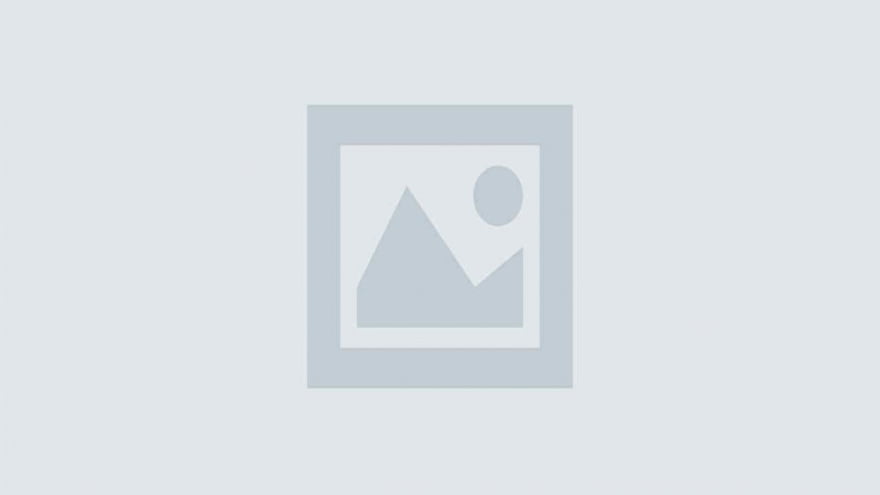
Looking for better remote access options? You’re not alone. Many IT teams and businesses are searching for Splashtop alternatives that deliver stronger performance, more features, or better pricing. Whether you’re facing limited integration options, missing advanced features, or simply want to explore what else is out there, this guide covers the top alternatives that can transform how your team handles remote access.
Before diving into specific tools, let’s address why you might be looking for alternatives.
Some users report that Splashtop lacks drag-and-drop file transfer capabilities, requiring extra effort to transfer files. This can slow down workflows when dealing with multiple tickets. While Splashtop offers solid integration with ticketing systems like ServiceNow and Zendesk, some teams need more flexibility or specific features their current setup doesn’t provide.
You might also want alternatives that offer better customization, stronger security certifications, or simply more competitive pricing. The good news is that the remote desktop market is packed with capable solutions, each bringing unique strengths to the table.
TeamViewer has been a powerhouse in remote access for years, and it’s easy to see why.
What Makes It Stand Out
TeamViewer offers plans starting at $24.90 per month for the Remote Access plan, $50.90 per month for the Business plan, and $112.90 per month for the Premium plan. The platform supports all major operating systems and provides features like file transfer, multi-monitor support, session recording, and remote printing.
The software excels at handling complex IT infrastructures. The Corporate plan is designed for larger teams requiring multiple concurrent connections, more devices to manage, and advanced reporting and deployment features.
Real-World Performance
Users consistently praise TeamViewer’s reliability and connection quality. You can access remote computers with minimal latency, even on slower internet connections. The platform includes built-in video and audio calls, live chat, and comprehensive security features including AES-256 encryption and two-factor authentication.
The Pricing Reality
Here’s the catch: TeamViewer Business now costs $610.80 per year for an individual subscription, and the Multi-User plan (Premium License) starts at $1,354.80 per year. Mobile device support costs extra. For budget-conscious teams, this can be a significant investment.
Best For: Large enterprises needing robust features, extensive device support, and don’t mind paying premium prices.
AnyDesk has carved out a reputation for being fast, efficient, and affordable.
Performance That Impresses
AnyDesk can run on platforms like Windows, MacOS, Linux, FreeBSD, iOS or Android with no extra charges, and users can enjoy 60 fps on local networks and most internet connections. The software uses DeskRT codec technology that compresses and transfers image data smoothly, even on bandwidth-limited connections.
Pricing Structure
AnyDesk offers four paid licenses: Solo, Standard, Advanced, and Ultimate, with each license tailored to fit different use cases and business sizes. The Solo plan works well for individual users, while the Standard plan at around $29.90 per month suits small teams.
AnyDesk is free for personal use and offers a limited set of features and support, with only the initiator of a session needing a license while participants are free. This makes it economical for many use cases.
Security Credentials
The platform uses TLS 1.2 banking-standard encryption, two-factor authentication, and customizable permission settings. However, phone support only kicks in at higher pricing tiers.
Best For: Small to medium businesses wanting a fast, lightweight solution without breaking the bank.
Sometimes the best solution is already in your browser.
The Free Advantage
Chrome Remote Desktop is completely free, with no hidden perks, subscriptions, or premium features, requiring only a Google account to set up remote access. This makes it incredibly accessible for personal use or small-scale business needs.
What You Get
The platform provides basic remote access functionality with a simple setup process. Chrome Remote Desktop uses Google’s secure infrastructure using the latest open web technologies like WebRTC, ensuring secure connections.
The Limitations
Chrome Remote Desktop limitations include the absence of built-in chat, inability to handle multiple sessions simultaneously, and firewall compatibility issues. It also lacks drag-and-drop file transfer, remote printing, and advanced multi-monitor support.
You won’t find session recording, custom branding, or integration with professional ticketing systems. The platform is strictly browser-dependent, meaning you need Chrome installed on both devices.
Best For: Occasional remote access to personal devices, helping family members, or teams with basic needs and zero budget.
When security isn’t negotiable, RealVNC Connect delivers enterprise-grade protection.
Security That Matters
RealVNC Connect is fully compliant with HIPAA and is ISO 27001-certified company-wide, making it ideal for healthcare, finance, and other regulated industries. The platform includes 2FA account authentication with device authentication enabled by default.
Pricing and Features
RealVNC Connect has pricing editions from $8.25 to $29.75 per month billed annually, working on a per concurrent session basis. The Premium plan includes On-Demand Assist for providing just-in-time remote support without pre-installing software on end-user devices.
User Experience
While some users mention a learning curve during initial setup, the platform offers unlimited concurrent connections with flexible pricing based on users or devices. This makes it cost-effective as you scale.
Best For: Healthcare providers, financial institutions, and businesses prioritizing security compliance and certifications.
AnyViewer stands out as the best alternative to Splashtop for several compelling reasons, especially for users seeking a balance of performance, security, and affordability.
What Sets It Apart
Unlike Splashtop which segments offerings into different versions, AnyViewer provides flexible pricing plans that scale with your needs without breaking the budget. The platform offers professional-grade features at a fraction of typical costs.
Key Features
AnyViewer includes drag-and-drop file transfer, multiple concurrent remote sessions, instant chat during sessions, and changeable resolution based on network speed. The screen wall feature lets you monitor multiple devices simultaneously, making it efficient for IT teams managing several endpoints.
Security and Performance
The platform provides banking-grade security with end-to-end encryption. Connection speeds are fast and reliable, with minimal latency even on moderate internet connections.
Best For: IT professionals and businesses wanting professional features without enterprise pricing.
ConnectWise ScreenConnect (formerly ConnectWise Control) is purpose-built for managed service providers and IT teams.
Professional-Grade Features
ConnectWise Control offers three pricing plans: One at $24 per month for one user, Standard at $45 per month for 10 users, and Premium at $55 per month for 25 users. The platform includes unattended access, session recording, file transfer, multi-monitor support, and extensive customization options.
The Backstage mode allows technicians to work in the background without interrupting users. Command-line access enables advanced troubleshooting, and the platform integrates seamlessly with other ConnectWise solutions.
Deployment Options
Both cloud-hosted and on-premises deployment options are available, giving you control over where your data lives. This flexibility is crucial for security-conscious organizations.
The Investment
Implementation costs for ConnectWise Control can range from $500 to $2,000 for small businesses, while larger enterprises could incur implementation costs upwards of $10,000 to $20,000. The platform represents a significant investment but delivers comprehensive capabilities.
Best For: MSPs, large IT departments, and organizations needing advanced automation and integration capabilities.
LogMeIn has been around for years and offers comprehensive remote access capabilities.
Feature-Rich Platform
LogMeIn Pro provides robust features including AES-256 encryption, 1TB cloud storage, multi-monitor support, and reliable performance. The platform handles both attended and unattended access with professional-grade security.
The Pricing Concern
LogMeIn pricing is considered high in the industry, with prices that can be frightening for organizations with limited budgets. For a single user, LogMeIn pricing begins at $30 per month, for 10 users it costs $449 per month, and for 100 users it reaches $1,349 per month.
Customer Service Issues
LogMeIn is rated 3.6 stars on Trustpilot with 63% one-star reviews, with reviewers citing customer service issues including inability to cancel and difficulty contacting support. This is worth considering if responsive support matters to your team.
Best For: Enterprises with substantial IT budgets who need comprehensive features and don’t prioritize cost efficiency.
Zoho Assist brings powerful features with excellent mobile device support.
Mobile Excellence
Zoho Assist is multi-OS compatible and allows you to remote into Android and iOS devices, unlike Chrome Remote Desktop which cannot remote into mobile devices. The mobile app is available free on both Google Play Store and Apple App Store.
Security and Features
Zoho Assist offers 256-bit AES end-to-end encryption for data exchange and multi-factor authentication. Features include file transfer up to 5GB, session recording with cloud storage, remote printing, voice and video assistance, and VoIP-based calls.
The Free Option
Zoho Assist offers a robust free version along with a 15-day trial of paid plans. This makes it easy to test whether it fits your needs before committing financially.
Best For: Support teams needing strong mobile device support and businesses already using Zoho’s ecosystem.
RustDesk is a powerful, open-source remote desktop software built with performance and security in mind.
Open-Source Advantages
Being open-source means you can self-host the solution, giving you complete control over your data. The software provides cross-platform remote desktop capabilities with robust security and customization options.
Technical Considerations
While RustDesk has a solid score of 4.3 stars with users praising it as a rare open-source solution, some have criticized its lack of support and the effort required to get it up and running as a self-hosted solution.
If you have technical expertise and value data sovereignty, the setup effort pays dividends. However, if you need plug-and-play simplicity, this might not be the right choice.
Best For: Tech-savvy teams wanting self-hosted solutions, privacy-conscious organizations, and those preferring open-source software.
HelpWire stands as a truly free Splashtop alternative with no concealed charges, suitable for both personal and commercial uses.
What’s Included
HelpWire provides remote desktop connections for PC, Mac, and Linux computers with features like built-in customer support chat, file transfer through copy-paste actions, and client management tools directly from your browser.
The Zero-Cost Model
Unlike many “free” tools with limitations, HelpWire offers legitimate free access to essential remote support features without pushing you toward paid tiers. Users appreciate HelpWire for its ease of use and comprehensive remote support tools all in one place.
Security Features
The platform includes robust encryption and access controls, making it suitable for businesses that need to maintain security standards without the associated costs.
Best For: Small businesses, startups, and individual IT professionals seeking a genuinely free solution with no strings attached.
Selecting the right remote desktop solution depends on several critical factors:
Remote access tools range from completely free to thousands per year. Be realistic about what you can afford and factor in scaling costs as your team grows. Remember that the cheapest option isn’t always the most cost-effective if it doesn’t meet your needs.
If you work in healthcare, finance, or other regulated industries, prioritize solutions with proper certifications. HIPAA compliance, ISO 27001 certification, and SOC 2 compliance aren’t just buzzwords—they’re essential for avoiding legal headaches.
Are you supporting remote employees, providing customer support, or managing IT infrastructure? A small business helping remote workers has different needs than an MSP managing hundreds of client systems.
Most platforms offer free trials. Take advantage of these to test performance, ease of use, and feature fit. Pay attention to connection quality, latency, and how well the software handles your specific workflows.
Does the solution work with your existing ticketing system, documentation tools, or monitoring platforms? Seamless integration saves time and reduces friction in your daily workflows.
Consider not just where you are now, but where you’ll be in six months or a year. Some solutions scale cost-effectively while others become exponentially more expensive as you add users or devices.
Drag-and-drop file transfer is surprisingly crucial for productivity. Having to email files or use third-party tools adds unnecessary friction. Solutions like AnyViewer, RealVNC Connect, and TeamViewer excel here, while Chrome Remote Desktop falls short.
If your users work with multiple monitors, this feature is non-negotiable. Most professional solutions support this, but it’s worth verifying during trials. Poor multi-monitor implementation can frustrate users who rely on extended desktop setups.
For compliance, training, or quality assurance, session recording proves invaluable. Not all platforms include this feature, and some charge extra for it. If you need detailed audit trails, make this a priority.
Cross-platform support is vital when diverse device types and legacy systems are involved, with alternatives needing to ensure seamless connectivity to a wide array of operating systems. Modern teams use tablets and smartphones extensively, so mobile access isn’t optional anymore.
If you need to access devices when no one’s present, unattended access is essential. Most alternatives support this, but setup complexity and reliability vary significantly.
Security measures must include robust encryption with AES 256-bit, device authentication, single sign-on (SSO), session recording, and compliance with standards like SOC 2. Don’t compromise on encryption strength—your data and your clients’ data depend on it.
Two-factor authentication should be standard, not optional. Look for solutions supporting modern authentication methods including biometrics, hardware tokens, and integration with identity providers.
If you handle sensitive data, verify that your chosen solution meets relevant compliance standards. This includes GDPR for European data, HIPAA for healthcare information, and industry-specific regulations.
Granular permission management lets you control who can access what. Role-based access control (RBAC) is particularly useful in larger organizations where different team members need different access levels.
Before switching, document your current configuration, including how many devices, users, typical use patterns, and critical workflows. This baseline helps evaluate whether the new solution truly improves your situation.
Don’t switch your entire organization at once. Select a small team or department to pilot the new solution. Gather feedback, identify issues, and refine your approach before rolling out company-wide.
Even the most intuitive software requires some training. Create documentation, host training sessions, and ensure users know how to handle common scenarios before going live.
Keep your old solution running for a transition period. This safety net prevents catastrophic disruptions if unexpected issues arise with the new platform.
After switching, actively monitor connection quality, support tickets, and user satisfaction. Early detection of problems prevents them from becoming entrenched issues.
Chrome Remote Desktop offers completely free remote access with decent basic features. For more advanced capabilities at no cost, HelpWire provides a comprehensive free solution with commercial use permissions. Both options work well for individuals and small teams with limited budgets.
TeamViewer and ConnectWise ScreenConnect are top enterprise choices. TeamViewer offers extensive features and global infrastructure, while ConnectWise excels for MSPs with advanced automation needs. RealVNC Connect is ideal if security certifications like HIPAA compliance are critical.
Yes. AnyDesk and AnyViewer offer comparable features at significantly lower prices. AnyDesk’s Standard plan costs around $29.90 per month compared to Splashtop’s pricing, while AnyViewer provides professional features at even more competitive rates.
No. Chrome Remote Desktop has limited mobile functionality. However, TeamViewer, AnyDesk, Zoho Assist, and RealVNC Connect all provide robust mobile apps for iOS and Android. Zoho Assist particularly excels at mobile device support.
RealVNC Connect leads in security with ISO 27001 company-wide certification and HIPAA compliance. TeamViewer also offers excellent security with AES-256 encryption and extensive authentication options. For regulated industries, these two should be your top considerations.
Switching difficulty depends on your setup complexity. Most alternatives offer similar basic functionality, so simple deployments can switch in days. Complex setups with integrations and automation may require weeks of planning and testing. Using free trials helps identify potential issues before committing.
RustDesk offers solid performance as an open-source option, but requires technical expertise to deploy and maintain. Commercial solutions provide better support, regular updates, and less setup complexity. Choose open-source if you have in-house technical capabilities and value data sovereignty over convenience.
Volume discounts vary significantly. TeamViewer offers 20-30% discounts for deployments over 50 users. AnyDesk and ConnectWise also provide better per-user pricing at scale. Always negotiate with vendors for large deployments—published pricing is often just the starting point.
Finding the right Splashtop alternative comes down to matching capabilities with your specific needs. TeamViewer dominates the enterprise space with comprehensive features but charges premium prices. AnyDesk and AnyViewer deliver excellent value for small to medium businesses. Chrome Remote Desktop and HelpWire provide legitimately free options when budgets are tight.
RealVNC Connect stands out for security-conscious organizations, while ConnectWise ScreenConnect excels for MSPs needing advanced automation. Zoho Assist brings exceptional mobile support, and RustDesk offers open-source freedom for technical teams.
The best approach? Start with free trials of your top two or three choices. Test them with real workflows, not just feature checklists. Pay attention to connection quality, ease of use, and how well they integrate with your existing tools. The right alternative should make remote access easier, not more complicated.
Remember that switching remote access tools is an investment in productivity. Taking time to choose wisely pays dividends in smoother operations, happier users, and fewer support headaches down the line. Your perfect Splashtop alternative is out there—now you know where to look.
Google Chrome has dominated web browsing for over a decade with 71.77% global market share.…
Perplexity just made its AI-powered browser, Comet, completely free for everyone on October 2, 2025.…
You've probably heard about ChatGPT Atlas, OpenAI's new AI-powered browser that launched on October 21,…
Perplexity Comet became free for everyone on October 2, 2025, bringing research-focused AI browsing to…
ChatGPT Atlas launched on October 21, 2025, but it's only available on macOS. If you're…
Two AI browsers just entered the ring in October 2025, and they're both fighting for…